Integrating a MySQL Docker container with Docker Compose
October 1, 2017 (Last updated: July 26, 2018)
October 1, 2017 (Last updated: July 26, 2018)
This is the fourth and final post in a series of blog posts about how to run an experiment with Amazon Mechanical Turk, using psiTurk.
This post will cover how to set up a MySQL container and how to hook it up to talk to the psiTUrk container, using Docker Compose.
Setting up the MySQL Docker container
Luckily, setting up the Docker container for MySQL container is very straightforward. You don’t have to do anything! There are a variety of official Docker images that are publicly available on DockerHub, and MySQL has such an official publicly available image.
All that you have to do is configure the MySQL usernames and passwords,
which we will do in a file called docker-compose.yml. As the name of
the file suggests, this is where we begin to start using Docker Compose.
Using Docker Compose
Ultimately, we want the docker-compose.yml file to have the
following content:
version: '3'
services:
db:
image: mysql:5.7
volumes:
- ./data/db:/var/lib/mysql
restart: always
environment:
MYSQL_ROOT_PASSWORD: psiturk
MYSQL_DATABASE: participants
MYSQL_USER: user
MYSQL_PASSWORD: password
psiturk-example:
build: .
links:
- db
ports:
- 22362:22362
volumes:
- ./psiturk-example:/psiturk
tty: true
stdin_open: true
restart: alwaysThis is a file that uses the YAML markup to
give Docker Compose some information to work with. Specifically, it
tells Docker Compose to run two services, one called db, and one
called psiturk-example (you can name these whatever you want).
db service
Let’s start with the db service. The information for the db service
in the YAML file says to use the latest mysql image as the base image
for the Docker container. Next, it says to mount the directory
/data/db from your current directory to the volume /var/lib/mysql
inside the Docker container. /var/lib/mysql is where MySQL usually
stores its data, so this means that the data written to MySQL will be
mirrored inside the folder ~/psiturk-example/data/db on your Linode
server (assuming that you run Docker Compose from the directory
~/psiturk-example).
Next, Docker Compose is instructed to always restart the db service in
case it shuts down for any reason. And, finally, some environment
variables are declared for use inside of the MySQL container. You will
not be able to run the container without declaring these environment
variables. Note that you should probably change the values of these
environment variables for security reasons; don’t just use the values
that are used in this blog post! ☠
psiturk-example service
Next, let’s take a look at the psiturk-example service. First, rather
than specifying an image, we tell Docker Compose to build the base image
for the psiturk-example container from any Dockerfile that it
finds in the current directry (i.e., .). Thus, we will want to put
this file in the same directory as the Dockerfile that we created in
the previous post. If you were
following the instructions exactly from the last post, this means that
you will want to create the docker-compose.yml file in the folder
~/psiturk-example on your Linode server.
The Docker Compose file next sets up a link to the db service so that
the psiturk-example container can talk to the MySQL database. We will
come back to this below, because we will need to modify the config.txt
file in psiTurk so that it uses this database. But let’s first finish
exploring the docker-compose.yml file.
Next, Docker Compose is instructed to publish the 22362 port of the container to the 22362 port of the host computer (i.e., your Linode server), just like we did in the previous post, except that here, we’re specifying this in a file, rather than on the command line.
Moreover, just as we published the port in
the previous post, we also want to
map the folder ~/psiturk-example/psiturk-example on the host computer
to the /psiturk folder inside of the container. This is done in the
next line of the docker-compose.yml file.
Likewise, we want to ensure that a pseudo-TTY is allocated inside the
container and that the STDIN pipe is kept open, which are the next
two lines in the docker-compose.yml file. And, finally, Docker
Compose is also instructed to restart this container if it is
accidentally stopped for any reason.
Creating the file
Now that we understand what the docker-compose.yml file does, let’s
actually create it. On your Linode server, make sure you’re inside the
project directory. You can get there by running the command
cd ~/psiturk-example. From here, you can copy and paste the following
command in order to create the docker-compose.yml file (this command
uses heredocs, which you can read about
if you’re not familiar with them):
cat << EOF > docker-compose.yml
version: '3'
services:
db:
image: mysql:latest
volumes:
- ./data/db:/var/lib/mysql
restart: always
environment:
MYSQL_ROOT_PASSWORD: psiturk
MYSQL_DATABASE: participants
MYSQL_USER: user
MYSQL_PASSWORD: password
psiturk-example:
build: .
links:
- db
ports:
- 22362:22362
volumes:
- ./psiturk-example:/psiturk
tty: true
stdin_open: true
restart: always
EOFChanging config.txt
We’re almost there! Before we can actually run the experiment, we need
to change the config.txt file so that it knows how to access the
MySQL database. In the file
~/psiturk-example/psiturk-example/config.txt there should be a line
that says:
database_url = sqlite:///participants.db
We want to change this to:
database_url = mysql://user:password@db:3306/participants
Of course, you’ll want to replace user, password, and participants
with whatever values you’ve given for the environment variables
MYSQL_USER, MYSQL_PASSWORD, and MYSQL_DATABASE in the
docker-compose.yml file. In other words, the value for the
database_url should look like this, with the values in angle brackets
replaced appropriately:
mysql://<MYSQL_USER>:<MYSQL_PASSWORD>@db:3306/<MYSQL_DATABASE>
The db:3306 part refers to the db service that Docker Compose runs,
and 3306 is the default port for MySQL.
You can replace this value in config.txt on your Linode server by
running the following command:1
sed -i 's/database_url = sqlite:\/\/\/participants.db/database_url = mysql:\/\/user:password@db:3306\/participants/' ~/psiturk-example/psiturk-example/config.txtNow that the psiTurk container is able to connect to the database, we can start both containers with Docker Compose. ✨
Running Docker Compose
Again, make sure that your docker-compose.yml file is in the same
directory as your Dockerfile, since Docker Compose will try to
build the psiturk-example service from the Dockerfile in the
current directory. Specifically, if you’ve been following along, both
of these files should be in the directory ~/psiturk-example.
So, make sure you’re in that directory by running
cd ~/psiturk-example. Then, you can start all of the services that are
specified in the docker-compose.yml file by running
docker-compose up -d. The up command creates and starts containers,
and the -d flag runs them in the background.
You can see which containers are being run by Docker Compose, with the
docker-compose ps command, and you can stop all services being run
with the docker-compose stop command. In general, you can run
docker-compose --help to see more information about the available
commands.
Starting the experiment
Once you’ve started your two services with docker-compose, you can
attach to the psiTurk container in order to start the experiment.
docker-compose will automatically name the containers for the
services that have been started based on the directory name. It will
most likely name the psiTurk container something like
psiturkexample_psiturk-example_1, for example.
You can attach to this container by running the following command:
docker attach psiturkexample_psiturk-example_1It might appear as if the command is hanging and not doing anything;
however, this is not the case (see here
for an explanation). Just hit ENTER a second time after running the
docker attach command in order to get to the shell prompt of the
psiTurk container.
Then, just like we did in the
previous post, you can start the
psiTurk shell by running the command psiturk inside of the container.
You will then see something like the following:
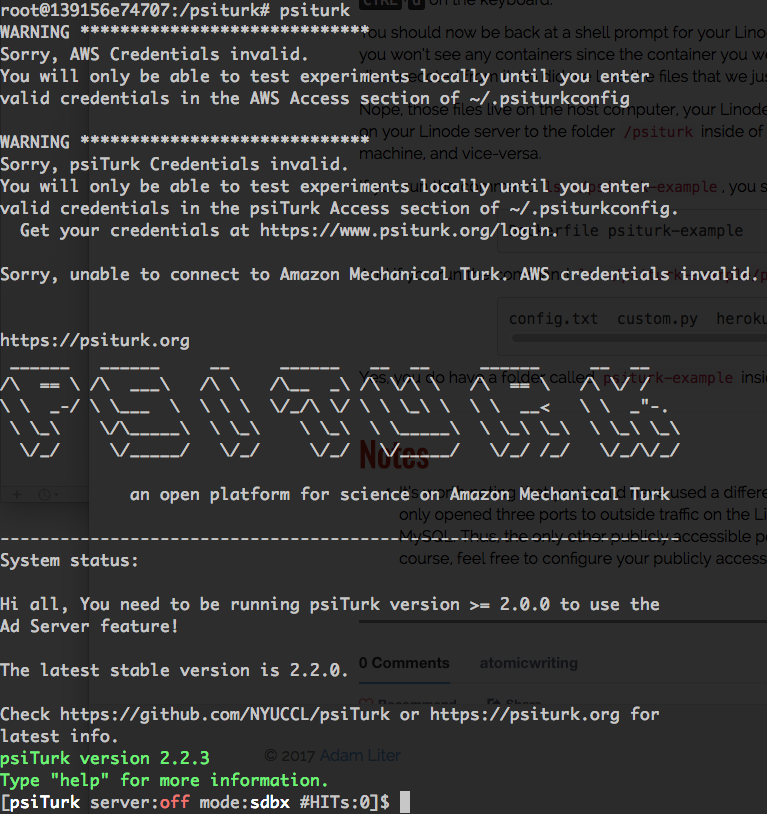
And from here you can create and run your experiment! One final important
thing to note is that when running an experiment, you’ll want to make sure
that the container is still running and that psiturk is running inside of
it. After you’ve deployed your experiment via the psiTurk shell from inside
of the container, you can detach from the container and leave it running in
the background by hitting CTRL+p and then
CTRL+q.2
That’s it for this post! As always, please feel free to comment with any questions! And, if you do sign up for a Linode account, please consider signing up using my referral link. Thanks! 🐙
Notes
-
It looks a bit ugly because the forward slashes have to be escaped with back slashes. ↩
-
Because the
docker-compose.ymlfile was set up to restart thepsiturk-exampleservice every time it is stopped (accidentally or not), the service will be restarted even if you exit and kill the container. However, the psiTurk shell will not automatically be started when the container gets restarted bydocker-compose, which is why it is important that you disconnect in this way. ↩